Ultimate WhatsApp AI Replies 2025 — How to Use Writing Help, Summaries & Smart Replies on Android & iPhone
WhatsApp AI replies 2025 introduce powerful in-app assistance — from Writing Help that refines tone and grammar, to message summaries that condense long group threads, to smart quick replies that let you respond in a tap. This comprehensive article (designed for both power users and everyday people) explains exactly how the features work, how to enable them on Android and iPhone, privacy implications, advanced tips for teams, and troubleshooting techniques. Read end-to-end or jump to the section you need via the table of contents.
Quick summary — what WhatsApp AI replies 2025 do
WhatsApp AI replies 2025 bundle four practical capabilities to speed messaging and improve clarity:
- Writing Help: inline rewrites and tone adjustments while composing messages, offering variants like Professional, Friendly, Brief, and Empathetic.
- Message summaries: concise, actionable overviews of long group threads—decisions, actions, and open questions highlighted for quick catch-up.
- Smart quick replies: one-tap suggested responses tailored to the immediate context, ideal for high-volume interactions.
- Meta AI assistant: optional conversational assistant that can answer questions, draft messages, and (where available) help generate images.
Each feature is optional and configurable. The goal of WhatsApp AI replies 2025 is to reduce friction in communication while preserving user control and privacy.
Availability & rollout (2025)
Meta rolled out WhatsApp AI features progressively from late 2024 through 2025. Availability depends on region, account type, and the specific feature (for example, image generation or Meta AI may require additional permissions or be gated by region). If a feature is unavailable in your account, updating the app and waiting for the next rollout wave is typically required.
Official source pages (WhatsApp blog and Help Center) list supported countries and languages; consult those pages for the most precise, real-time status. For immediate accuracy, see the WhatsApp blog and the official Meta AI pages linked in the resources section below.
Adoption patterns in 2025 show higher uptake among professionals using WhatsApp for business communications, where message summaries and quick replies reduce response time substantially. Consumer uptake has been strong for Writing Help and tone adjustments in personal communications.
Enable WhatsApp AI replies 2025 — Android
Prerequisites
- Latest WhatsApp release from Google Play (check the installed version against Play Store release notes).
- Device with Android 11+ recommended for optimal Private Processing performance.
- Stable internet connection; Wi-Fi recommended for heavy tasks like images.
Step-by-step
- Open WhatsApp → tap the three-dot menu → Settings → Meta AI (or “AI features”).
- Toggle on Writing Help and Message Summaries. If “Meta AI” is not present, check for app updates and wait for regional rollout.
- Configure Writing Help tones (Professional, Friendly, Brief) and enable Smart Quick Replies if you want one-tap suggestions.
- Test by composing a message: tap the AI icon near the composer to preview suggested rewrites and choose one to insert into your draft.
Notes: Some OEM skins (Samsung One UI, Xiaomi MIUI) may move settings slightly—use the Settings search in-app to find “Meta AI” or “AI features” if you can’t locate them quickly.
Enable WhatsApp AI replies 2025 — iPhone (iOS)
Prerequisites
- Latest WhatsApp version from the App Store.
- iOS 15+ recommended for best Private Processing and background performance.
- Wi-Fi recommended for image generation and heavy operations.
Step-by-step
- Open WhatsApp → Settings → Meta AI (or AI features).
- Enable Writing Help and Message Summaries.
- Grant necessary permissions only when required; avoid enabling unnecessary access for sensitive data.
- When composing, tap the AI suggestion bubble or the Meta AI badge to view rewrite options and summaries.
Tip: iOS clipboard permission is sensitive—WhatsApp requests it for certain features. Only grant it if you understand why the app needs it (e.g., for copying generated text into the composer).
Writing Help: patterns, prompts & examples for WhatsApp AI replies 2025
Writing Help is the most widely used part of WhatsApp AI replies 2025. It assists with grammar, tone, concision, and clarity. Think of it as a real-time editor that sits inside your composer and offers selectable rewrites.
How it appears in the UI
Start typing a draft. The AI icon appears near the composer. Tapping it surfaces suggested rewrites categorized by tone. You can preview multiple options, edit the selected rewrite, and then send. The original draft remains until you accept a rewrite.
Practical examples
Casual to Professional
Original: “hey can you send the Q3 numbers?”
Professional rewrite: “Hi [Name], could you please share the Q3 financial figures when you have a moment? Thanks.”
Apology — soften the tone
Original: “sorry i missed the meeting.”
Empathetic rewrite: “I’m sorry I missed the meeting — I had an unexpected issue. Can we reschedule for later today or tomorrow?”
Short prompts to get better results
- (for client) — prefer professional tone.
- (brief) — use concise wording.
- (friendly) — warm, conversational tone.
- (apology) — craft a sincere apology.
Editing suggestions
Always verify names, dates and context-sensitive items after accepting a suggestion. Writing Help is a drafting assistant — the final responsibility for accuracy remains with the sender.
Practical policy note
Do not insert confidential personal data into prompts if you wish to avoid server-side processing. Instead, use local edits or disable AI features for sensitive conversations.
Message summaries & smart replies — using WhatsApp AI replies 2025 effectively
Message summaries distill long group chats into bite-sized actionable items. Smart quick replies provide context-aware one-tap responses. Both are essential for productivity-focused users and teams operating across timezones.
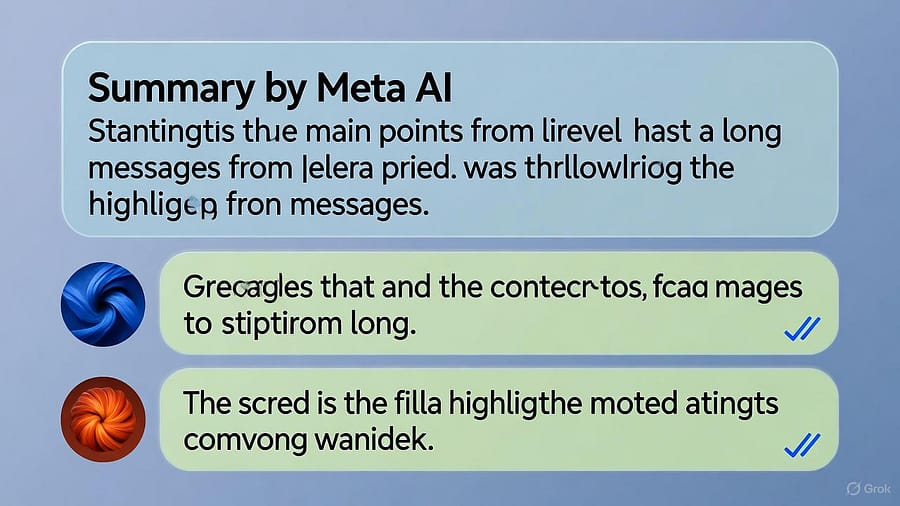
How to request and refine a summary
- Open the group chat to summarize.
- Tap the Meta AI assistant icon or the chat menu → Summarize.
- Choose summary length (Short / Medium / Detailed) if available, or request a custom focus (e.g., “Focus on action items”).
- Review the result and copy or share if needed; the summary is usually visible only to the requester unless explicitly shared.
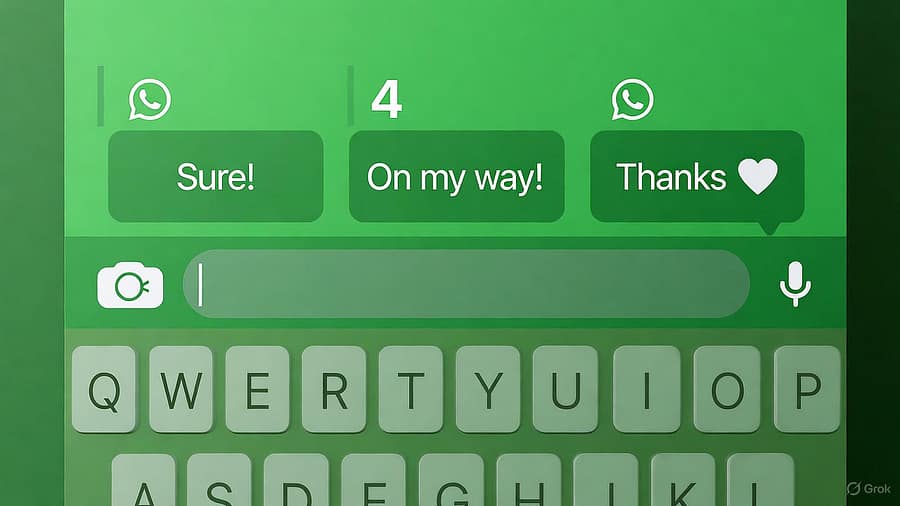
Example summary output
Summary (Short): “Decisions: Move product launch to Nov 15. Actions: John to finalize PR by Oct 10; Maria to confirm budget. Questions: Need approval on vendor list.”
Smart replies usage tips
- Use quick replies for routine confirmations (“On my way”, “Thanks”).
- Edit quick replies before sending for personalization when appropriate.
- Disable quick replies in settings if you prefer manual typing for all messages.
Operational benefits
Teams using message summaries report faster meeting follow-ups and fewer missed action items. For individuals, summaries reduce cognitive load after long offline periods.
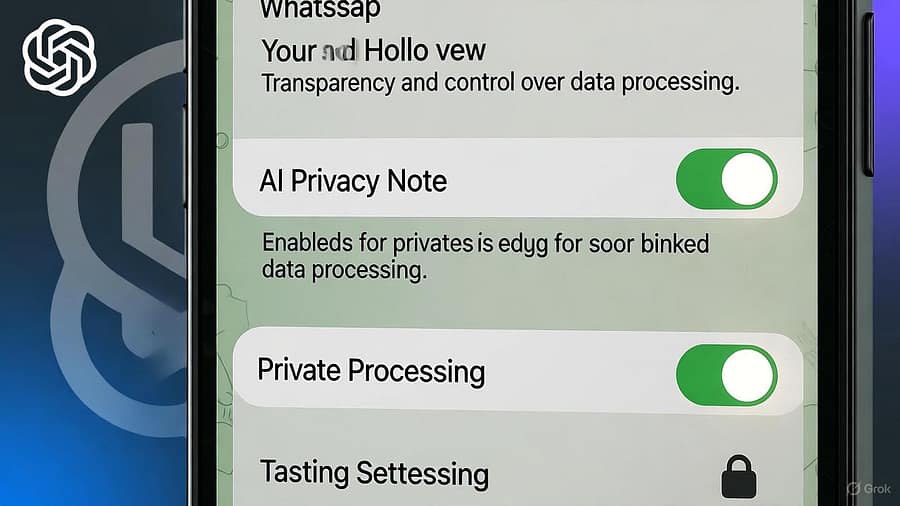
Privacy details for WhatsApp AI replies 2025
Privacy is central to how WhatsApp AI replies 2025 are architected. Meta documents a “Private Processing” approach that aims to keep sensitive computations in secure enclaves or apply on-device processing where feasible. However, processing behavior varies by feature; for instance, local on-device processing is preferred for simple rewrites, while more complex assistant queries may route through secure private processing servers.
Core privacy facts
- Normal chats remain end-to-end encrypted. Only items you explicitly request the AI to process (like a selected message for summary or an explicit prompt) are processed by the AI flow.
- Summaries and rewrites are generally ephemeral and not stored as part of your message history unless you choose to share them.
- Meta may use anonymized telemetry and opt-in feedback to improve models. Review in-app privacy notices and WhatsApp’s Help Center for current details.
How to minimize server-side handling
- Disable AI features in Settings → Meta AI if you want to avoid any potential server-side processing.
- Avoid pasting highly sensitive data into prompts or into the composer when invoking AI tools.
- For regulated data, follow your organization’s data handling rules and consult legal/compliance teams.
Transparency and consent
WhatsApp surfaces permission prompts and in-app notices for AI features; users should read these carefully. For business accounts, ensure customers are informed if AI-assisted drafting is used in responses that affect legal or financial transactions.
Real-world use cases and ROI for WhatsApp AI replies 2025
Remote teams
Project managers use message summaries to extract decisions and action lists, turning long chat logs into sprint task items. This reduces meeting length and clarifies ownership for distributed teams.
Customer support & small businesses
Support agents combine smart quick replies with Writing Help to maintain brand voice while responding quickly to repeatable queries. This reduces average handle time and improves CSAT when used carefully.
Creators, influencers & community managers
Creators use Writing Help to craft outreach messages and partnership pitches, and summaries to manage large community threads efficiently. Quick replies streamline moderate-level interactions and free time for content creation.
Everyday users
Individuals use smart replies for fast confirmations and Writing Help for crafting polite or professional messages without spending time editing drafts.
Measured benefits
Internal case studies and industry reporting in 2025 show productivity gains: reduced time-to-respond, fewer follow-ups, and higher message clarity—especially in business contexts where consistent tone matters.
Troubleshooting & optimization for WhatsApp AI replies 2025
AI features not visible
- Confirm app update completed in Play Store / App Store and check installed version.
- Restart the device and the app to refresh feature flags.
- Try logging in from a previously used (trusted) device; WhatsApp sometimes uses device signals to enable features faster.
Poor or irrelevant suggestions
Provide short context hints (e.g., “(for client)”, “(brief)”). Use the in-app feedback button if outputs are consistently unhelpful.
Performance & battery
- Use Wi-Fi for heavy tasks and image generation.
- Disable battery saver modes when generating large summaries or images to avoid throttling.
Security incident steps
If AI features reveal unexpected behavior or you suspect sensitive exposure, disable them immediately, export relevant logs, and contact WhatsApp support. Review account active sessions and revoke unknown devices.
Advanced tips & developer notes for WhatsApp AI replies 2025
Business automation guidance
WhatsApp Business API continues to be the recommended path for automated, compliant outbound messaging. WhatsApp AI replies 2025 are intended for human-assisted drafting rather than automated bot responses for compliance-heavy workflows.
Localization and accessibility
Test AI outputs across your supported languages; localized phrasing may require manual adjustments. Use Writing Help to improve clarity for audiences with accessibility needs (shorter sentences, plain language).
Testing & staging
When adopting AI features company-wide, pilot with a small group, collect feedback, and create internal guidelines for when to use or avoid AI-generated suggestions—especially in regulated industries.
Common pitfalls & how to avoid them when using WhatsApp AI replies 2025
Over-reliance on AI phrasing
AI suggestions are accelerators, not replacements for human judgement. Avoid sending AI-generated text without a human review step when nuance, legal terms, or exact language matters.
Inconsistent tone across teams
Set a style guide for your team (e.g., formal vs friendly) and use tone prompts in Writing Help to maintain consistent messaging.
Assuming summaries are perfect
Summaries are helpful but not infallible. Always scan the chat for context before actioning a summary’s recommendations—especially for financial or legal decisions.
Privacy mistakes
Never paste sensitive credentials or private medical/financial details into AI prompts. If you need assistance with sensitive data, treat it as regulated and follow internal policy instead of using the in-app assistant.
Comparison: WhatsApp AI replies 2025 vs other messaging AI features
WhatsApp’s approach emphasizes privacy-preserving processing (on-device + Private Processing) and lightweight in-composer assistance. Other platforms may centralize AI processing or offer broader developer APIs for bots. Evaluate the platforms based on:
- Privacy model: on-device vs cloud
- Developer extensibility: built-in assistant vs API-accessible bots
- Localization: language support and tone controls
- Compliance: features suitable for regulated industries
For many users, WhatsApp AI replies 2025 find the right balance: useful drafting tools while preserving the core end-to-end encryption model for regular chats.
Compliance & legal considerations for using WhatsApp AI replies 2025
Organizations that handle regulated data (healthcare, finance, legal) must assess whether using AI-assisted drafting on WhatsApp is permissible under their compliance frameworks. Steps to mitigate risk:
- Create internal policies that specify when AI suggestions can be used and when they cannot.
- Disable AI features on accounts that process regulated data.
- Log and audit messages where AI-assisted wording led to decisions that affect compliance or legal outcomes.
- Consult legal counsel before integrating AI-assisted messaging into regulated workflows.
Remember: providing user consent and handling personal data in accordance with GDPR, CCPA and other laws remains a key consideration when AI assistance is used.
FAQ — WhatsApp AI replies 2025
What are WhatsApp AI replies 2025 and how do they work?
WhatsApp AI replies 2025 are in-app AI features including Writing Help, message summaries, smart quick replies and an optional Meta AI assistant. They leverage a combination of on-device processing and secure Private Processing to generate suggestions and summaries.
Is my chat content sent to Meta when I use the AI?
Only content you explicitly send to or request the AI to process (for rewriting or summarizing) is processed. Regular chats remain end-to-end encrypted. Read the in-app privacy notices for the current details.
How do I turn off WhatsApp AI replies 2025?
Open WhatsApp → Settings → Meta AI (or AI features) and toggle off Writing Help, Message Summaries, and other AI options.
Why don’t I see the AI features yet?
Features roll out by region and by account in waves. Update the app, restart the device, and check again. If still not available, your account may be scheduled for a later rollout wave.
Can businesses rely on AI replies for customer communications?
Businesses should use AI replies for drafting but continue to rely on WhatsApp Business APIs and templated messages for automated, compliance-sensitive communications. AI suggestions are best used as a human-assist tool.
Resources & official links
Official documentation and reporting are the best sources for up-to-date availability, privacy details, and deep dives:
- WhatsApp Blog — Writing Help (official)
- WhatsApp Help Center (official)
- WhatsApp: Meta AI overview (official)
- TechCrunch — coverage on WhatsApp summaries
- Wired — industry analysis
- Recover Hacked Facebook Account — 2025 (internal)
- Social Media Privacy 2025 (internal)
Use these pages to verify region support, privacy updates, and technical details. The external links above are included as DoFollow references to authoritative sources.
Conclusion & actionable checklist for WhatsApp AI replies 2025
WhatsApp AI replies 2025 are powerful productivity tools when used responsibly. They speed up drafts, reduce friction in group communication, and provide one-tap convenience for routine replies—while preserving privacy defaults for normal chats. Follow this short checklist to adopt them safely:
- Update WhatsApp to the latest version (Play Store / App Store).
- Enable Writing Help and Message Summaries in Settings → Meta AI and test with non-sensitive messages.
- Use short context hints to guide tone and clarity (e.g., “(for client)”, “(brief)”).
- Disable AI features for regulated or highly sensitive conversations.
- Monitor in-app privacy notices and Meta policy updates.
- For enterprise use, pilot features and create an internal style guide before wide rollout.
Related Tech KeHost reading: Recover Hacked Facebook Account — 2025 guide and Social Media Privacy 2025.