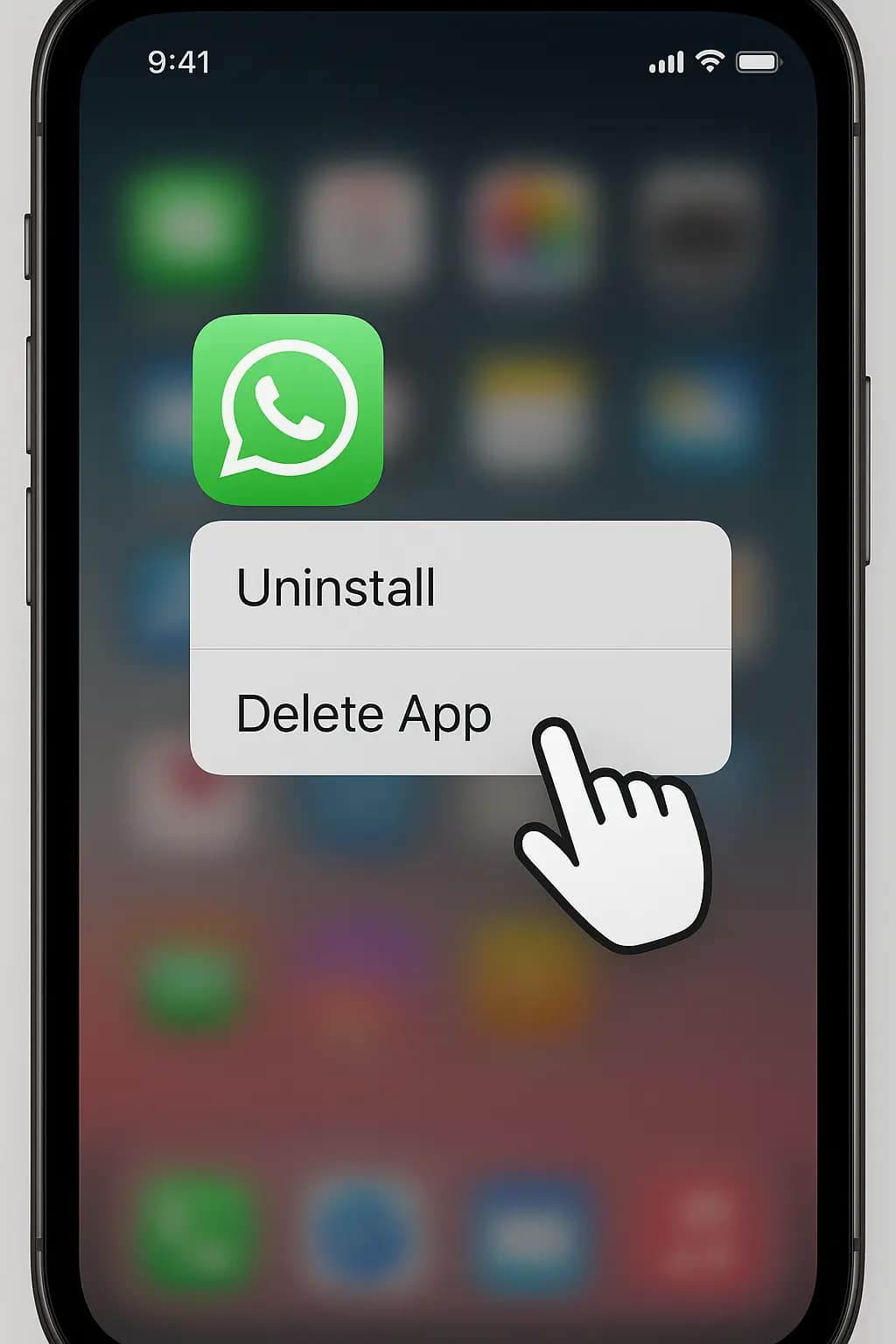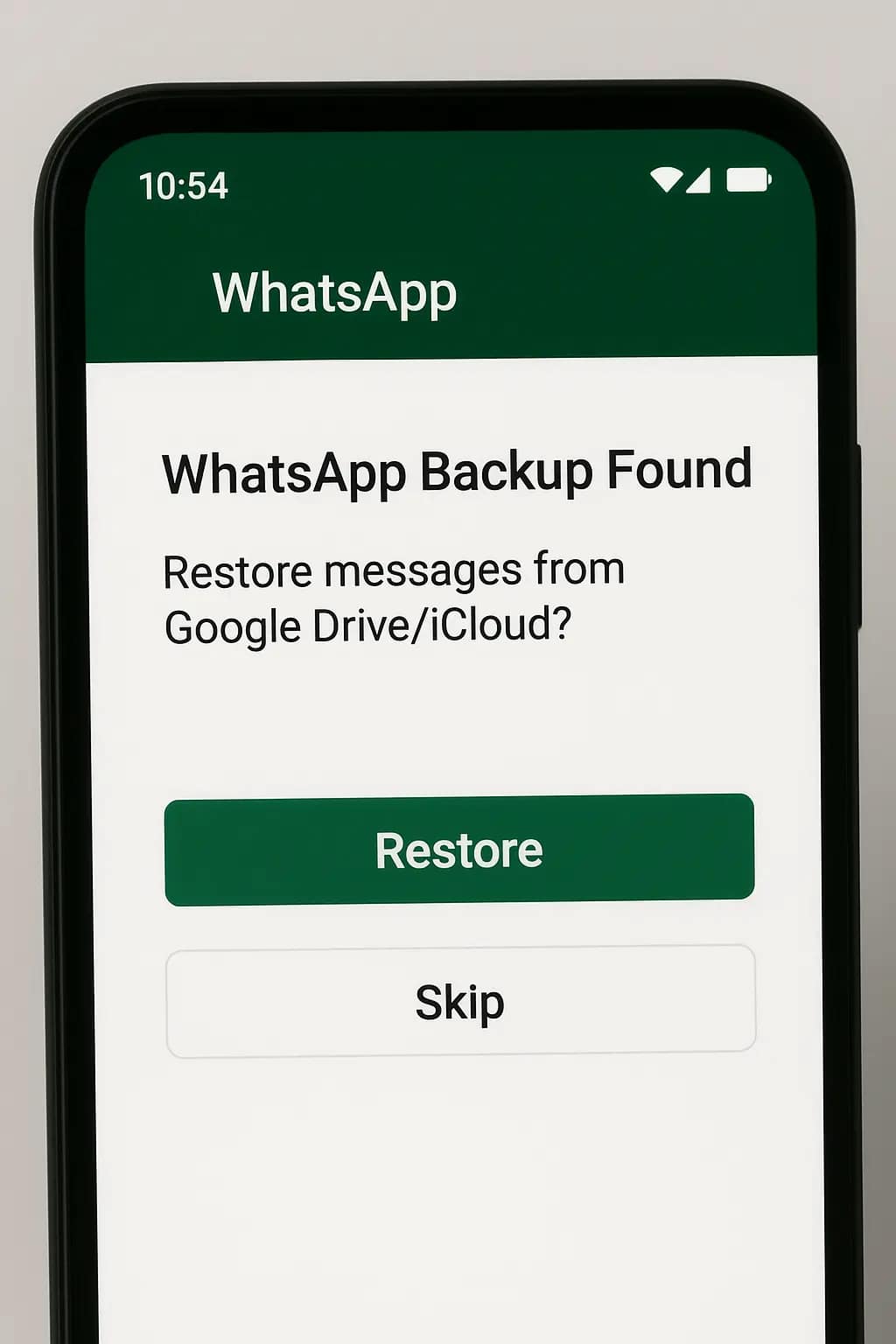Ultimate Guide: How to Recover Deleted WhatsApp Messages in 2025
Accidentally deleting WhatsApp messages can be frustrating, especially if they contain important information, cherished memories, or work-related conversations. Fortunately, it’s possible to recover deleted WhatsApp messages on both Android and iPhone using built-in backups, local storage, and trusted third-party tools. In this guide, we’ll cover every step in detail, include screenshots, provide tips for avoiding future data loss, and reference official resources to ensure a safe and effective recovery process.
Step 1: Check WhatsApp Chat Backup to Recover Deleted WhatsApp Messages
WhatsApp automatically creates backups, which is the easiest way to recover deleted messages. Checking your backup first ensures the simplest recovery.
Android Backup
- Open WhatsApp and go to Settings → Chats → Chat Backup.
- Check the Last Backup date to confirm it’s recent.
- Ensure Google Drive backup is enabled. Learn more about Google Drive backups here.
Tip: If your backup is outdated, some messages may not be recoverable. Always update your backup before attempting recovery to ensure no data loss occurs.
iPhone Backup
- Open WhatsApp → Settings → Chats → Chat Backup.
- Check the iCloud backup date.
- Enable Auto Backup daily or weekly if it’s not active. Read more about iCloud backups here.
Tip: Ensure you have sufficient iCloud storage for reliable backup. Regularly verifying your backups makes recovering deleted WhatsApp messages faster and safer.
Step 2: Uninstall and Reinstall WhatsApp
If your deleted messages exist in the backup, you need to reinstall WhatsApp to restore them properly.
- Press and hold the WhatsApp icon → tap Uninstall (Android) or Delete App (iPhone).
- Reinstall WhatsApp from the Google Play Store or App Store.
Tip: Double-check your backup before uninstalling to avoid permanent loss of important chats.
Step 3: Restore from Backup
Android Restore
- Open WhatsApp → verify your phone number.
- Tap Restore to recover deleted WhatsApp messages from Google Drive.
- Wait until restoration completes. For larger backups, this may take several minutes.
iPhone Restore
- Open WhatsApp → verify your phone number.
- Tap Restore Chat History from iCloud to recover deleted WhatsApp messages.
- Wait for completion before using WhatsApp. For detailed iCloud restore instructions, visit Apple Support.
Step 4: Recover from Local Backup (Android Only)
When Google Drive backups are unavailable, Android devices maintain local backups for seven days, allowing you to recover deleted WhatsApp messages.
- Open File Manager → WhatsApp → Databases.
- Locate a backup file like
msgstore-YYYY-MM-DD.db.crypt12. - Rename it to
msgstore.db.crypt12. - Uninstall and reinstall WhatsApp → select Restore.
Tip: Avoid overwriting newer backups to ensure you don’t lose recently sent or received messages.
Step 5: Use Third-Party Recovery Tools
For situations where backups fail, trusted recovery tools can help recover deleted WhatsApp messages safely and efficiently.
- Android: Dr.Fone, iMobie PhoneRescue
- iPhone: iMyFone D-Back, Tenorshare UltData
- Install the software on a PC or Mac.
- Connect your phone via USB.
- Follow instructions to scan and recover deleted WhatsApp messages.
Warning: Only use reputable software. For security guidelines, visit WhatsApp Security Page (dofollow).
Step 6: Tips to Prevent Future Data Loss
- Enable automatic backups daily or weekly.
- Check cloud storage regularly.
- Export important chats to email for additional backup.
- Update WhatsApp regularly to prevent bugs that may corrupt chat history.
- Never uninstall WhatsApp without confirming a backup exists.
Extra Tip: If you frequently delete and restore messages, consider exporting essential chats to your computer regularly to avoid accidental loss.
FAQ
Can I recover messages older than 7 days?
Android local backups only store messages for the last seven days. To recover older messages, use Google Drive or iCloud backups, or trusted third-party recovery tools.
Are third-party recovery apps safe?
Yes, if you use reputable software like Dr.Fone, iMobie PhoneRescue, iMyFone D-Back, or Tenorshare UltData. Avoid unverified apps that could compromise your data.
Conclusion
Recovering deleted WhatsApp messages on Android and iPhone is simple if you maintain regular backups. Use Google Drive, iCloud, or trusted recovery software when necessary. Follow the steps in this guide carefully, keep your WhatsApp updated, and regularly export essential chats. For more WhatsApp tips and tutorials, check out WhatsApp AI Replies 2025 and visit the WhatsApp Security Page (dofollow) for additional guidance.