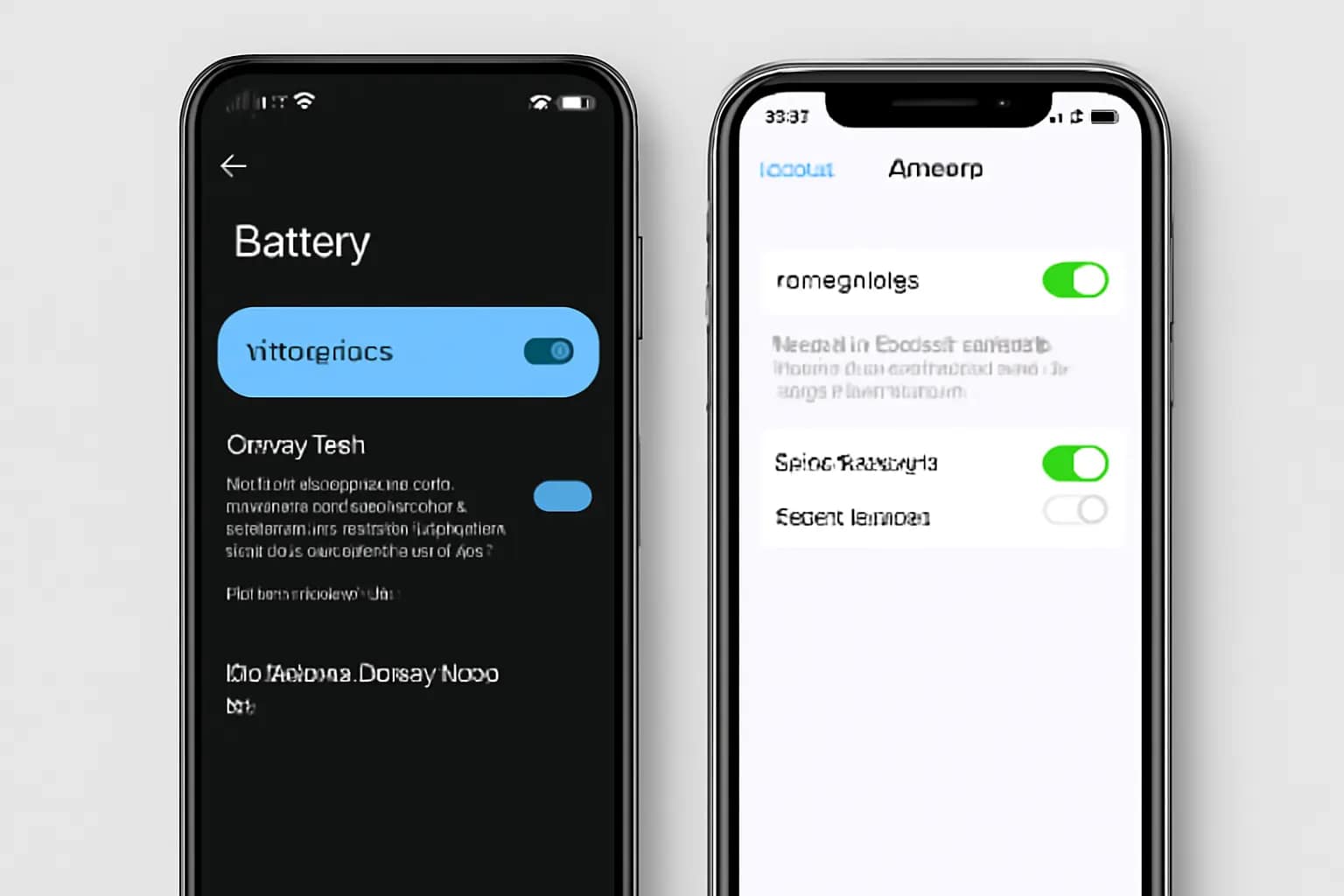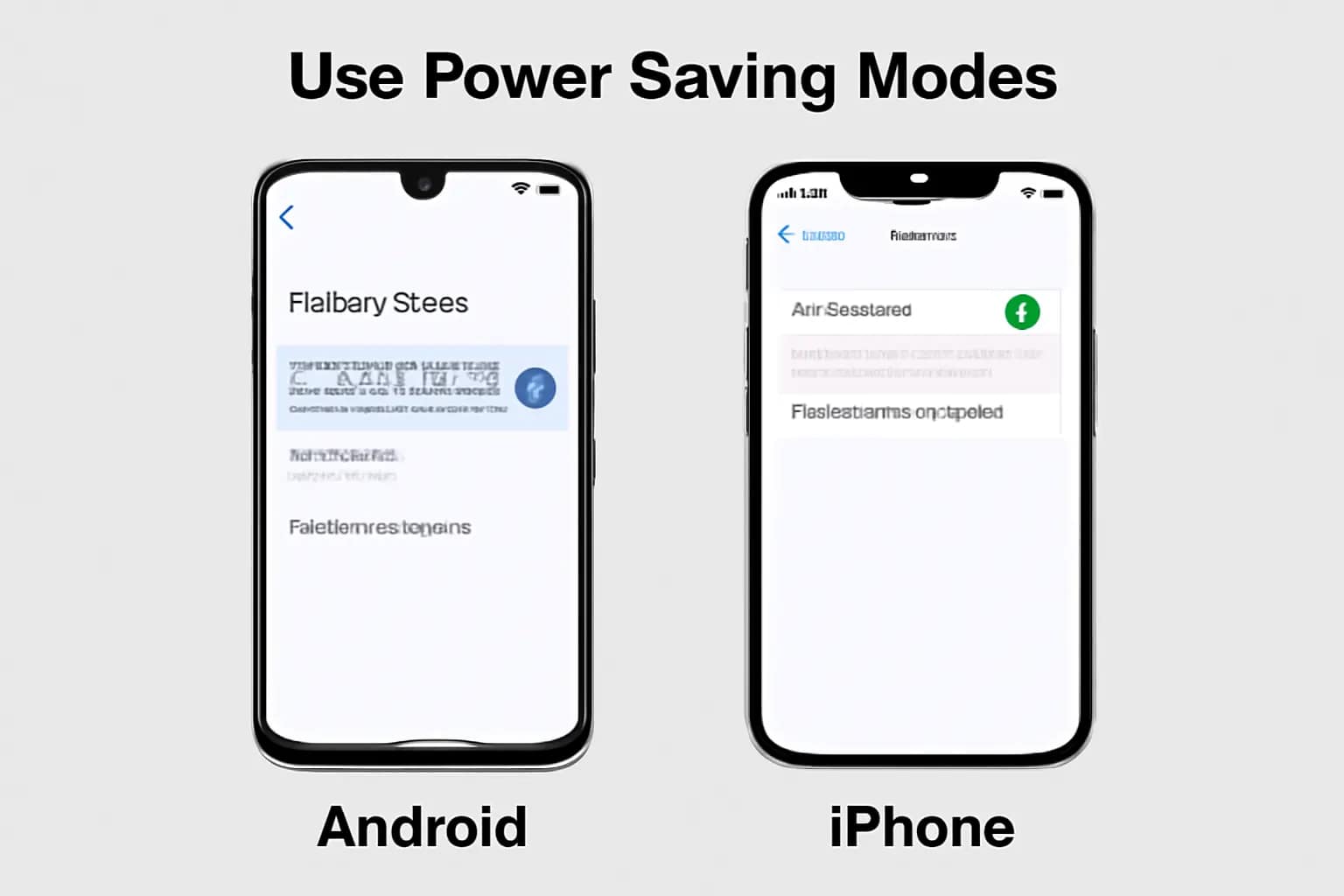Table of Contents
How to Fix Battery Drain Issues on Android and iPhone: Quick and Effective Solutions
Are you constantly charging your smartphone? Battery drain is one of the most frustrating issues for users of both Android and iPhone. This guide will cover both basic and advanced solutions to help fix battery drain issues, maximize battery life, and keep your device running longer throughout the day.
Step 1: How to Fix Battery Drain Issues on Android and iPhone
The first and most crucial step in identifying the causes of battery drain is to check which apps or services are using the most power. By reviewing your device’s battery usage statistics, you can pinpoint apps that are consuming an unusual amount of battery and take appropriate action to reduce their impact. Here’s how you can do this on Android and iPhone:
On Android:
Android offers detailed battery usage stats that can help you identify battery-draining apps. Here’s how to check them:
- Open the Settings app and scroll down to Battery. This will open the battery usage dashboard, which shows how much battery each app and service has used over a specific period.
- Look for apps consuming excessive power: In the Battery section, you’ll see a list of apps and the percentage of battery they’ve used in the last 24 hours or since the last full charge. Pay special attention to any apps that are using a significant percentage of your battery.
- Tap on individual apps: Tapping on any app will give you more details about its battery usage. For example, you might see that an app is consuming more battery due to high background activity or constant location tracking.
- Limit background activity: If an app is using a lot of battery, you can reduce its impact by limiting its background activity. For most apps, you can disable background data or force them to stop running in the background. For instance, in the app’s settings, you can restrict background data under Settings → Apps → [App Name] → Data Usage → Background Data.
- Enable Battery Saver Mode: If you find that several apps are consuming a lot of battery, consider turning on Android’s Battery Saver Mode by going to Settings → Battery → Battery Saver. This will limit background processes and notifications, which can significantly reduce battery usage.
- Review Power-Hungry Features: Some Android features like GPS, Wi-Fi scanning, and syncing can drain the battery even if you’re not using them actively. You can review which services are using the most battery by going to Settings → Location → Location Services and disabling services you don’t need.
On iPhone:
Checking battery usage on iPhone is also straightforward. The iPhone provides detailed information about how much battery each app has consumed in the last 24 hours and the last 10 days:
- Open Settings → Battery to see a list of apps and their respective battery consumption.
- View battery usage statistics: You’ll see a breakdown of the percentage of battery consumed by each app in the last 24 hours. You can tap Show Activity to view the screen-on time versus background activity, giving you a better understanding of whether an app’s usage is due to being actively used or running in the background.
- Look for power-hungry apps: Identify which apps are using a significant amount of battery. For example, if you notice a particular social media app or a video streaming service using too much battery, this might indicate that it’s running in the background, constantly refreshing data or playing media.
- Limit background activity: If an app is consuming too much battery in the background, you can restrict its background activity by going to Settings → General → Background App Refresh and disabling it for apps that don’t need to refresh data constantly.
- Turn off location services: If location-based apps are using too much battery, you can restrict location services for specific apps by going to Settings → Privacy → Location Services. Disable location access for apps that don’t require it, or set them to only access your location while the app is in use.
- Enable Low Power Mode: If you’re running low on battery and need to extend the life of your device, enable Low Power Mode under Settings → Battery. This will reduce background app refresh, automatic downloads, and visual effects to help conserve battery.
By identifying the apps and services that are consuming the most power, you can take specific actions to optimize their usage. Limiting background activity, reducing location tracking, or enabling power-saving modes can significantly extend your battery life.
Step 2: How to Fix Battery Drain Issues on Android and iPhone by Disabling Background Apps and Sync
Background apps and sync operations can quickly drain your phone’s battery, even when you’re not actively using them. These apps continue to consume resources, run tasks, and fetch data in the background, causing significant battery loss over time. By limiting or disabling unnecessary background activity, you can reduce battery consumption and extend your phone’s battery life. Here’s how to minimize the impact of background apps and sync operations on both Android and iPhone:
On Android:
Android devices offer various options to control background activity, preventing apps from unnecessarily consuming battery while running in the background. Follow these steps to fix battery drain issues on Android and iPhone by optimizing battery life:
- Enable Battery Saver: The Battery Saver mode on Android helps reduce power usage by limiting background processes and notifications. To enable it:
- Go to Settings → Battery.
- Turn on Battery Saver. You can also set it to activate automatically when your battery reaches a specific percentage (e.g., 15% or 20%).
- Restrict Background Apps: You can restrict background activity for apps that do not need to be active all the time. Here’s how to disable unnecessary background processes:
- Go to Settings → Apps → [App Name] to access the app’s settings.
- Tap on Battery and then select Background Restriction.
- Choose Restricted to stop the app from running in the background.
- Limit Auto-Sync: Many apps sync data in the background, consuming battery. To limit this:
- Go to Settings → Accounts → Google (or another account type) and disable sync for apps that don’t need to sync constantly.
- You can also disable background data usage in Settings → Data Usage by selecting Restrict Background Data.
- Use Data Saver Mode: If you don’t need constant background data, consider enabling the Data Saver mode:
- Go to Settings → Network & Internet → Data Saver.
- Turn on the Data Saver feature to limit background data usage for apps, including social media, email, and streaming apps.
On iPhone:
iPhones provide several ways to control background apps and their syncing behavior to help conserve battery life. Here’s how to fix battery drain issues on Android and iPhone by reducing background activity:
- Disable Background App Refresh: This feature allows apps to refresh their content in the background. Disabling it can significantly save battery. Follow these steps:
- Go to Settings → General → Background App Refresh.
- Choose Off to disable background refreshing for all apps, or Wi-Fi to allow refreshing only when connected to Wi-Fi.
- You can also disable background refreshing for individual apps by toggling off the switch next to each app name.
- Limit Push Notifications: Push notifications can also consume battery by constantly fetching data in the background. To limit their impact:
- Go to Settings → Notifications and select apps that send push notifications.
- Turn off notifications for apps that you don’t need updates from, or set them to deliver notifications less frequently.
- Limit App Sync: Many apps sync data in the background (e.g., email, social media, cloud storage). To prevent unnecessary syncs:
- Go to Settings → Mail → Accounts → Fetch New Data.
- Turn off Push and set apps to fetch data manually or at longer intervals (e.g., hourly).
- Use Low Power Mode: If you want to reduce background app activity further, enable Low Power Mode on your iPhone:
- Go to Settings → Battery and toggle on Low Power Mode.
- This will reduce background activities, automatic downloads, visual effects, and some automatic syncing features, helping to save battery.
By limiting the number of apps running in the background and reducing sync activity, you’ll notice a significant improvement in your phone’s battery life. Whether you’re using Android or iPhone, controlling background tasks is an essential step to prevent unnecessary battery drain.
Step 3: How to Fix Battery Drain Issues on Android and iPhone by Updating Apps and Software
Updating your apps and operating system is crucial for improving battery performance. Developers often release updates that fix bugs, improve efficiency, and optimize battery usage. By keeping your apps and system up to date, you ensure that your phone is running at its best, with the latest improvements to battery efficiency and overall performance. Here’s how you can fix battery drain issues on Android and iPhone by updating your apps and software:
On Android:
Android devices require regular updates to both apps and the system to function optimally and conserve battery life:
- Update Apps through the Google Play Store: Keeping your apps up to date ensures they benefit from bug fixes and performance optimizations. To update your apps:
- Open the Google Play Store.
- Tap the three horizontal lines (menu) in the top-left corner and select My Apps & Games.
- Under the Updates tab, you’ll see a list of apps that need updating.
- Tap Update All to ensure that all of your apps are up to date.
- If you want to update individual apps, tap on the Update button next to each app’s name.
- Check for System Updates: Android regularly releases system updates that improve the performance, security, and efficiency of the operating system. Follow these steps to check for updates:
- Go to Settings → System → Software Updates.
- If an update is available, you’ll see the option to Download and Install.
- Ensure your device is connected to Wi-Fi and has enough battery life before starting the update.
- Enable Automatic App Updates: To avoid manually checking for app updates, you can set up automatic updates:
- In the Google Play Store, tap the three horizontal lines in the top-left corner and go to Settings → Auto-update Apps.
- Select Over Wi-Fi Only to ensure updates happen automatically without using your mobile data.
On iPhone:
iPhones also require regular app and iOS system updates to run efficiently and prevent battery drain. Here’s how to ensure that everything is up-to-date and fix any battery drain issues on iPhone:
- Update Apps through the App Store: Keeping your apps updated is just as important for your iPhone’s performance as it is for Android. To update apps:
- Open the App Store on your iPhone.
- Tap your profile picture in the top-right corner.
- Under Available Updates, you’ll see a list of apps that need updating.
- Tap Update All to update all your apps at once, or tap Update next to individual apps you want to update.
- Check for iOS System Updates: Apple releases software updates that include important performance optimizations and bug fixes that can improve battery efficiency. To check for iOS updates:
- Go to Settings → General → Software Update.
- If an update is available, you’ll see the option to Download and Install.
- Make sure your device has enough battery life or plug it in while the update downloads and installs.
- Enable Automatic App Updates: To save time and ensure your apps stay up to date, you can enable automatic updates:
- Go to Settings → App Store.
- Toggle on App Updates under the Automatic Downloads section to allow your apps to update automatically when new versions are available.
By regularly updating your apps and operating system, you ensure that your device runs at its peak performance, with improved battery life and security. Most importantly, keeping your apps and software updated ensures you benefit from the latest battery optimizations released by developers and manufacturers to fix battery drain issues on Android and iPhone.
Step 4: Use Power Saving Modes
Both Android and iPhone offer built-in power-saving modes that help you extend your battery life when you’re running low on power. These modes reduce background activity, limit certain features, and optimize your device’s performance to conserve energy. Power-saving modes are particularly useful when you’re unable to charge your phone for an extended period. Here’s how to enable these modes on both Android and iPhone:
On Android:
Android devices have multiple power-saving modes that can help you preserve battery when you’re running low. You can choose between Battery Saver and the more extreme Ultra Power Saving Mode, depending on your needs:
- Enable Battery Saver: This mode reduces background activity and notifications, dims the display, and limits other power-hungry features.
- Go to Settings → Battery.
- Toggle on Battery Saver to activate it. Your phone will automatically enter this mode when the battery reaches a certain percentage, or you can enable it manually when you need to conserve power.
- This mode limits background data usage, reduces screen brightness, and stops most non-essential services from running.
- Enable Ultra Power Saving Mode: This mode is designed to drastically reduce battery consumption by limiting the phone to only essential functions such as calls, messaging, and a few select apps. It also significantly dims the screen and stops most background services.
- To activate this, go to Settings → Battery.
- Select Ultra Power Saving Mode and follow the prompts to enable it.
- This is especially helpful if you need to make your phone last for as long as possible when your battery is critically low.
- Adaptive Battery: Many Android phones come with an additional feature called Adaptive Battery, which uses AI to prioritize power for the apps and services you use most frequently.
- Go to Settings → Battery → Adaptive Battery and toggle it on.
- This will optimize power usage by limiting resources for less-used apps and services.
On iPhone:
iPhones offer a simpler yet effective power-saving mode called Low Power Mode. When activated, this mode reduces the phone’s performance and disables certain features to extend battery life:
- Enable Low Power Mode: This mode temporarily reduces background app refresh, automatic downloads, and visual effects to conserve battery. When your phone reaches 20% battery life or less, iOS will prompt you to enable Low Power Mode.
- To activate manually, go to Settings → Battery.
- Toggle on Low Power Mode.
- Your iPhone will automatically switch off unnecessary background activity, reduce screen brightness, and limit mail fetch, among other optimizations to conserve power.
- How to Know Low Power Mode is Active: When Low Power Mode is enabled, the battery icon in the status bar will turn yellow. This is an easy visual cue to know that your phone is optimizing power.
By using the built-in power-saving modes on Android and iPhone, you can significantly extend your phone’s battery life in situations where you don’t have access to a charger.
Step 5: Turn Off Unnecessary Connectivity
Turning off connectivity options when they are not in use can save a significant amount of battery. Services like Wi-Fi, Bluetooth, and GPS require a lot of energy, even if you’re not actively using them. Here’s how to manage connectivity settings on both Android and iPhone:
On Android and iPhone:
- Turn off Wi-Fi: If you’re not connected to a Wi-Fi network, disable Wi-Fi to prevent your phone from constantly searching for available networks. On both Android and iPhone, simply swipe down from the top of your screen (Android) or swipe up (iPhone) and tap the Wi-Fi icon to disable it.
- Disable Bluetooth: Bluetooth uses battery even if it’s not actively paired with a device. Disable it when you’re not using it to save power. Similarly, you can turn off Bluetooth by swiping down or up from the home screen and tapping the Bluetooth icon.
- Turn off GPS/Location Services: GPS and location-based services are necessary for apps that use navigation or tracking, but they can quickly drain battery. On Android, go to Settings → Location to disable location services. On iPhone, go to Settings → Privacy → Location Services and toggle it off for apps that don’t require it.
- Disable Mobile Data: If you don’t need to use mobile data (e.g., when connected to Wi-Fi), turn it off to save battery. On Android, swipe down to access the quick settings menu and toggle the mobile data icon off. On iPhone, go to Settings → Cellular and toggle off Cellular Data.
Turning off these connectivity options when you’re not actively using them can help conserve battery, especially during the later hours of the day when your battery is running low. It’s an easy way to give your phone a little extra life without any significant effort.
External Resources
If you’re looking for additional tips and solutions to improve your smartphone’s performance and troubleshoot related issues, here are two helpful resources that can help you fix battery drain issues on Android and iPhone:
- How to Fix Wi-Fi Not Working on Android: If you’re experiencing issues with Wi-Fi connectivity on your Android device, check out our detailed guide on How to Fix Wi-Fi Not Working on Android. This article provides actionable steps for troubleshooting common Wi-Fi issues, such as connectivity drops, slow speeds, and problems with Wi-Fi networks.
- Best Free Apps for Android and iPhone in 2025: Want to optimize your phone’s performance and fix battery drain issues on Android and iPhone? Explore our list of Best Free Apps for Android and iPhone in 2025. This article highlights essential apps that can help improve battery life, productivity, and device performance.
Additionally, here are some external resources to further optimize your smartphone:
- Google’s Official Android Help Center: For troubleshooting Android-specific issues, including battery problems and power-saving tips, visit the official Google Android Help Center.
- Apple Support – iPhone Battery and Performance: Apple’s official support page for understanding battery health and performance on iPhones can provide useful information. Visit Apple Support – Battery and Performance.
- Energy Saving Tips from Energy Star: If you’re interested in general energy-saving tips, including how to save battery life on electronic devices, check out Energy Star.
Conclusion
Fixing battery drain issues on Android and iPhone requires understanding the root causes and implementing the solutions provided. Whether it’s through managing background apps, utilizing battery-saving modes, or keeping your apps up-to-date, these steps will help you optimize battery life and improve your smartphone’s performance. It’s important to regularly check for system updates, limit unnecessary background activity, and use power-saving modes when your device’s battery is running low.
For more tips and solutions on how to fix battery drain issues on Android and iPhone, be sure to check out the articles linked above. By following these practices, you’ll be able to keep your smartphone running smoothly and efficiently for a longer period. Don’t forget to share your own tips and experiences with us in the comments or through our contact page—we’d love to hear how you’ve optimized your battery life!