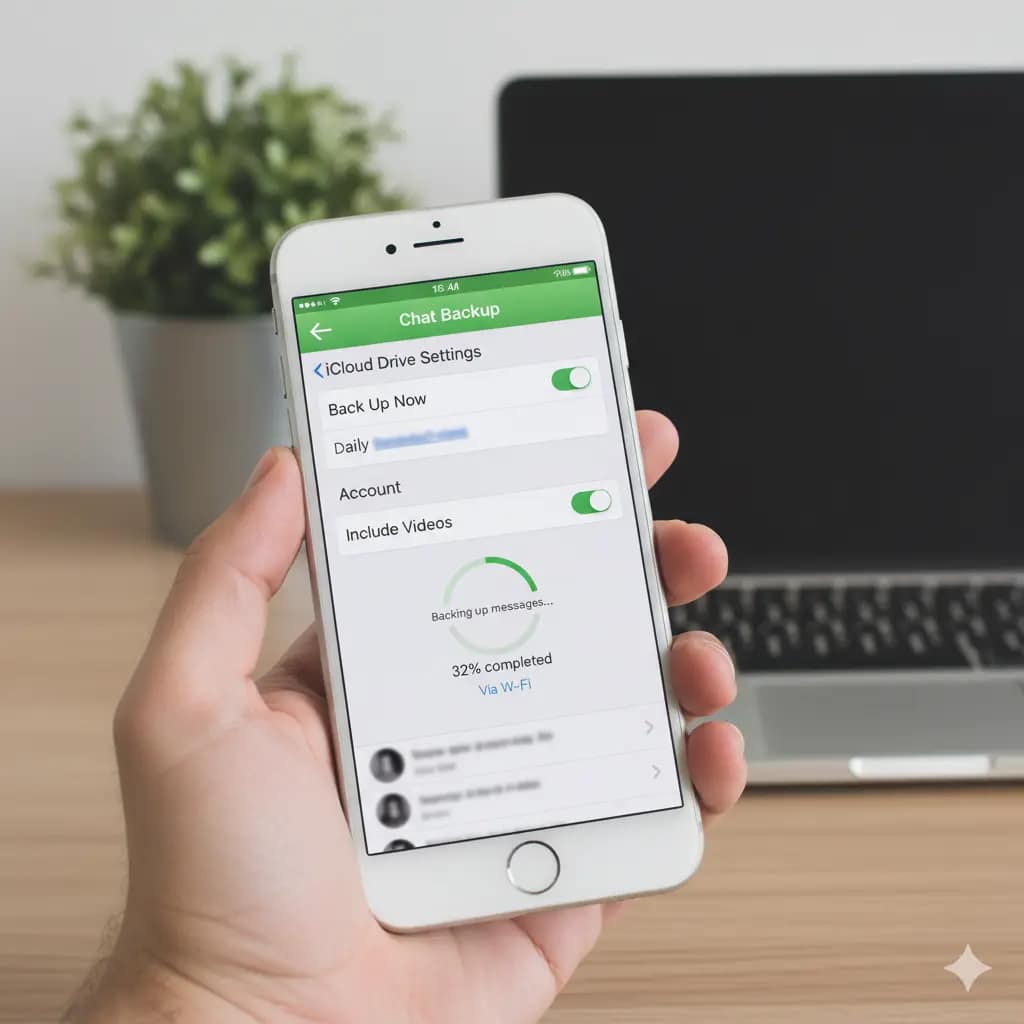5 Easy Ways to Backup WhatsApp Chat Without Losing Media on Android & iPhone
WhatsApp is now a key chat app all over the world, keeping key texts, photos, videos, and files. Losing this info can be a big pain or even a big mess. Luckily, you can back up your WhatsApp chats and media on both Android and iPhone. In this guide, we will tell you 5 simple ways to keep your WhatsApp data safe in 2025
Table of Contents
- Why Backing Up WhatsApp Chats is Important
- How to Backup WhatsApp Chat on Android
- How to Backup WhatsApp Chat on iPhone
- Tips for a Complete Backup
- Frequently Asked Questions
- Conclusion
Why Backing Up WhatsApp Chats is Important
- Prevents permanent data loss in case of phone damage, theft, or accidental deletion.
- Makes transferring chats and media to a new device seamless.
- Keeps photos, videos, documents, and important messages safe.
- Restoring previous conversations is simple and reliable.
How to Backup WhatsApp Chat on Android
1. Backup WhatsApp Chat to Google Drive
- Open WhatsApp on your Android device.
- Go to Settings → Chats → Chat Backup.
- Select Back up to Google Drive.
- Enable Include Videos if you want media included.
- Tap BACK UP to start the process.
Tip: Make sure your Google account has enough storage space. Using Wi-Fi is recommended to avoid mobile data charges.
2. Backup WhatsApp Chat Locally on Phone Storage
- Open WhatsApp → Settings → Chats → Chat Backup.
- Tap Back up to phone storage.
- Verify that all media files are included.
Local backups are useful as a temporary safety net, especially if your Google Drive account is full or offline.
3. Schedule Automatic Backups
- Go to WhatsApp → Settings → Chats → Chat Backup.
- Set backup frequency to daily, weekly, or monthly according to your needs.
- Enable Include Videos for full media protection.
Automatic backups ensure you never forget to backup, making your chat history safe without manual intervention.
How to Backup WhatsApp Chat on iPhone
1. Backup WhatsApp Chat to iCloud
- Open WhatsApp → Settings → Chats → Chat Backup.
- Tap Back Up Now.
- Enable Include Videos if necessary.
Tip: Ensure your iCloud storage is sufficient to store all chats and media files.
2. Use Third-Party Tools for Backup
Tools like iMazing or MobileTrans allow you to backup WhatsApp chats and media across devices, including transferring from Android to iPhone and vice versa.
3. Enable Automatic iCloud Backups
- Go to iPhone Settings → iCloud → WhatsApp.
- Enable automatic backup to keep your chats up-to-date.
Tips for a Complete Backup
-
- Check backup size to ensure all media is included.
- Use a stable Wi-Fi connection to avoid interruptions.
- Keep your phone connected to a charger during backup.
- Verify backups periodically to confirm everything is saved.
- Export specific chats if only certain conversations are needed.
- Maintain sufficient storage space on Google Drive or iCloud.
- Consider keeping a separate local backup for extra safety.
Need to recover deleted WhatsApp messages? Check out our detailed guide: Recover Deleted WhatsApp Messages 2025.
Frequently Asked Questions
Can I Backup WhatsApp Chat Without Wi-Fi?
Yes, but it may consume significant mobile data. Using Wi-Fi is recommended for large backups including media.
Will Media Restore After Reinstalling WhatsApp?
Yes, if your backup contains media files, they will be restored along with chats.
How Often Should I Backup WhatsApp Chats?
Daily or weekly backups are recommended to prevent data loss. Automatic backups make this process easy.
Can I Restore WhatsApp Backup on a Different OS?
Yes, but direct restoration across Android and iPhone requires third-party tools like MobileTrans or iMazing.
Is WhatsApp Cloud Backup Secure?
Yes. WhatsApp backups on Google Drive and iCloud are encrypted in transit, but end-to-end encryption may not apply unless enabled separately.
Where Can I Learn More About WhatsApp Backups?
Visit the official WhatsApp Help Center for more info: WhatsApp FAQ.
If your WhatsApp or social media accounts are hacked, see our step-by-step guide: Recover Hacked Facebook Account 2025.
Conclusion
Using these 5 proven methods ensures your WhatsApp chats and media are safe. Regular backups, including automatic ones, protect your messages and files from accidental loss. Verify your backups frequently, maintain sufficient storage, and consider local copies for added security. With these steps, you can confidently upgrade devices or reinstall WhatsApp without worrying about losing data.
For additional recovery tips, visit our guides on recovering deleted WhatsApp messages and recovering hacked Facebook accounts.